Table of Contents
hide
Example : How to set Default image in Picture Box on load event.
Private Sub Form1_Load(sender As Object, e As EventArgs) Handles MyBase.Load
PictureBox1.Image = My.Resources.imagename '(image extension name not required only image name).
PictureBox1.SizeMode = PictureBoxSizeMode.StretchImage
End Sub
'NB: First,Store the pictures in your system resource folder of vb net.
[Path - Open your VB application/project - solution explorer - My project - Resources - select
'Images' option from 'Strings' menu of the resource window menu list - 'Paste' the pictures
in this images window.]Example : How to set Normal border line (black) in a Picture box.
Private Sub Form1_Load(sender As Object, e As EventArgs) Handles MyBase.Load
PictureBox1.BorderStyle = BorderStyle.FixedSingle '-- OR --.
PictureBox1.BorderStyle = BorderStyle.Fixed3D
End SubExample : How to set Color border line in a Picture box.
Private Sub PictureBox1_Paint(sender As Object, e As PaintEventArgs) Handles PictureBox1.Paint
ControlPaint.DrawBorder(e.Graphics, PictureBox1.ClientRectangle, Color.Green,
ButtonBorderStyle.Solid)
End SubExample : How to set images in stretch/full mode in a Picture box.
Private Sub Form1_Load(sender As Object, e As EventArgs) Handles MyBase.Load
PictureBox1.SizeMode = PictureBoxSizeMode.StretchImage
End SubExample : How to browse/change images (with stretch mode, color border line) in a Picture box.
Public Class Form1
Private Sub PictureBox1_Paint(sender As Object, e As PaintEventArgs) Handles PictureBox1.Paint
' Color Border line of Picture Box Code
ControlPaint.DrawBorder(e.Graphics, PictureBox1.ClientRectangle, Color.Green,
ButtonBorderStyle.Solid)
End Sub
--------------------------------------------------------------
Private Sub Button1Browse_Click(sender As Object, e As EventArgs) Handles Button1Browse.Click
' Image Browse Code
If OpenFileDialog1.ShowDialog = Windows.Forms.DialogResult.OK Then
PictureBox1.ImageLocation = OpenFileDialog1.FileName
End If
End Sub
End Class
NB: First of all, open your design window/page and then double click on 'OpenFileDialog' tool from
'ToolBox' list.Example : How to browse/change images (with stretch mode, color border line, with default image set, without image path) in a Picture box.
Public Class Form1
Private Sub Form1_Load(sender As Object, e As EventArgs) Handles MyBase.Load
' Default Image set with stretch mode Code
PictureBox1.Image = My.Resources.image1
PictureBox1.SizeMode = PictureBoxSizeMode.StretchImage
End Sub
--------------------------------------------------------------
Private Sub PictureBox1_Paint(sender As Object, e As PaintEventArgs) Handles PictureBox1.Paint
' Color Border line of Picture Box Code
ControlPaint.DrawBorder(e.Graphics, PictureBox1.ClientRectangle, Color.Green,
ButtonBorderStyle.Solid)
End Sub
--------------------------------------------------------------
Private Sub Button1Browse_Click(sender As Object, e As EventArgs) Handles Button1Browse.Click
' Image Browse Code
If OpenFileDialog1.ShowDialog = Windows.Forms.DialogResult.OK Then
PictureBox1.ImageLocation = OpenFileDialog1.FileName
End If
End Sub
End Class
NB: First of all, open your design window/page and then double click on 'OpenFileDialog' tool from
'ToolBox' list.Example : How to browse/change images (with stretch mode, color border line,Image path details with default image set) in a Picture box.
Public Class Form1
Private Sub Form1_Load(sender As Object, e As EventArgs) Handles MyBase.Load
' Default Image set with stretch mode Code
PictureBox1.Image = My.Resources.image1
PictureBox1.SizeMode = PictureBoxSizeMode.StretchImage
End Sub
--------------------------------------------------------------
Private Sub PictureBox1_Paint(sender As Object, e As PaintEventArgs) Handles PictureBox1.Paint
' Color Border line of Picture Box Code
ControlPaint.DrawBorder(e.Graphics, PictureBox1.ClientRectangle, Color.Green,
ButtonBorderStyle.Solid)
End Sub
--------------------------------------------------------------
Private Sub Button1Browse_Click(sender As Object, e As EventArgs) Handles Button1Browse.Click
' Image Browse Code
If OpenFileDialog1.ShowDialog = Windows.Forms.DialogResult.OK Then
TextBox2.Text = OpenFileDialog1.FileName
PictureBox1.ImageLocation = TextBox2.Text
End If
End Sub
End Class
NB: First of all, open your design window/page and create a text box as name TextBox1 and then double
click on 'OpenFileDialog' tool from 'ToolBox' collection list.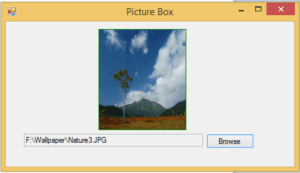
Example : How to browse/change images with limited image resolution (with stretch mode, color border line,Image path details with default image set) in a Picture box.
Public Class Form1
Private Sub Form1_Load(sender As Object, e As EventArgs) Handles MyBase.Load
' Default Image Code
PictureBox1.Image = My.Resources.image1
PictureBox1.SizeMode = PictureBoxSizeMode.StretchImage
End Sub
'-------------------------------------------------------------------------------------------------
Private Sub PictureBox1_Paint(sender As Object, e As PaintEventArgs) Handles PictureBox1.Paint
' Color Border line of Picture Box Code
ControlPaint.DrawBorder(e.Graphics, PictureBox1.ClientRectangle, Color.Green,
ButtonBorderStyle.Solid)
End Sub
'-------------------------------------------------------------------------------------------------
Private Sub Button1Browse_Click(sender As Object, e As EventArgs) Handles Button1Browse.Click
' Image Browse Code with limited height & width (Image Resolution)
If OpenFileDialog1.ShowDialog = Windows.Forms.DialogResult.OK Then
If Image.FromFile(OpenFileDialog1.FileName).Size.Width > 1700 And
Image.FromFile(OpenFileDialog1.FileName).Size.Height > 1300 Then
MsgBox("Size Exceeded than 1700X1300,Change it")
Exit Sub
Else
TextBox2.Text = OpenFileDialog1.FileName
PictureBox1.ImageLocation = TextBox2.Text
End If
End If
End Sub
End Class[For More further details click this link]
![]()
0 Comments